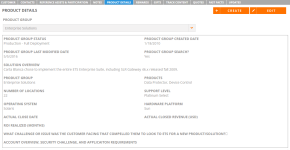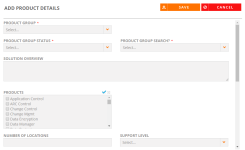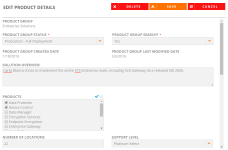Product Details Tab
View or edit product details about specific implementations for a customer on the Product Details sub-tab. The Product Details sub-tab contains information about customer implementations and products being used.
Viewing Product Details
- After performing a search and viewing the results found on the Customers tab, click Edit to update any information found on a particular customer record.
- Navigate to the Product Details sub-tab.
- Select your desired Product Group using the drop-down menu. Any product groups a particular customer uses will be available here.
Adding Product Details
- Click Create.
- Add your product details. Fields marked with an asterisk are required.
- Product Group: Select the product group to which this product belongs.
- Product Group Search: Determine whether this product group should appear in the search.
- Yes: Makes this product group searchable by all portal users.
- No: Hides this product group from all portal user searches. This product group will still be visible to reference managers, but will appear with a * to indicate that it is hidden from portal users.
- Product Group Status: Select a status using the drop-down menu to inform sales users where they are at with a particular account.
- Solution Overview: Enter an overview of your product solution.
- Products: Select the check boxes corresponding to the products your product group contains. Click the blue check icon to select all check boxes. Click the X icon to clear all check boxes.
- Number of Locations: Enter the number of product locations. This field is used mostly for companies that belong to larger parent companies).
- Support Level: Select the support level of this product.
- Operating System: Select the check boxes corresponding to the operating systems your product uses. Click the blue check icon to select all check boxes. Click the X icon to clear all check boxes.
- Hardware Platform: Select the check boxes corresponding to the hardware platforms your product uses. Click the blue check icon to select all check boxes. Click the X icon to clear all check boxes.
- Actual Close Date: Enter the close date of the product.
- Actual Closed Revenue (USD): Enter the closed revenue of the product.
- Account overview, security challenge, and application requirements: Enter account overview information, any security challenges, and/or application requirements.
Note: Complete the Product Group Search field prior to selecting a Product Group Status. Available options are determined by the Product Group Search selection.
Note: The Sales Win Information fields are automatically populated from a sales win module (e.g. strategic information entered by Salesforce users following wins).
- Click Save.
Editing Product Details
- Click Edit to edit existing product details.
- Edit the product details. Fields marked with an asterisk are required.
- Click Save.
Note: Click the Return to Search button if you are finished with your edits and wish to return to the search results page.